Description
More


You can now incorporate Bluetooth 4.0 Low Energy (BLE) technology easily in your project with our BLE Mini. BLE Mini requires only a serial port for communication so it supports all major development platforms that have UART interface including Arduino, Raspberry Pi, Netduino, BeagleBone etc. In addition, we provide you with access to all Ti’s CC2540 I/O pins and the ability to upload firmware via USB, making the BLE Mini an ideal development/prototyping board for your BLE
project/accessory/Appcessory.
Requirement
Android 4.3 or above
Android devices with BLE hardware: Nexus 4, Nexus 7 and Samsung Note 3
iOS 7 or 8
iPhone 5/6 (all models), iPhone 4S, iPad Air, iPad (3rd gen or later), iPad mini (all models) and iPod touch (5th gen or later)
Or a second BLE Mini (require BLE Central role support)
Quick Start
Connect pins from BLE Mini “J4” to Arduino/development board
– VIN > 5V
– GND > GND
– TX > Default RX (Pin 0)
– RX > Default TX (Pin 1)
The Green LED at D1 should light up, otherwise please check the Troubleshooting section below.
We recommend using Codebender, an online development and collaboration platform for all Arduino users, please read to our Quick Start with Codebender to start playing with your BLE Mini in just a few easy steps.
Please note that Codebender needs Firefox or Chrome to run, if you can’t use either one of the browsers, continue with the instruction below.
Working with iOS
- Download our latest RedBearLab Library.
- Unzip the file and copy the “RBL_BLEMini” subfolder in “BLEMini/Arduino/libraries” to Arduino’s libraries folder. For more information about Arduino’s libraries folder, please visit http://arduino.cc/en/Guide/Libraries.
- Open our BleFirmata sketch: “File” > “Examples” > “RBL_BLEMini” > “BLEFirmataSketch”.
- Compile and upload the program to your Arduino board.
- Download our free BLE Controller App from Apple’s iTunes Store.
- Turn on Bluetooth on your iOS device. (*Please note that BLE Mini or any Bluetooth Low Energy device will not show in the “Devices” list as pairing to BLE device is not required)
- Start our BLE Controller App and press “Scan”.
Working with Android
- Download our latest RedBearLab Library.
- Unzip the file and copy the “RBL_BLEMini” subfolder in “BLEMini/Arduino/libraries” to Arduino’s libraries folder. For more information about Arduino’s libraries folder, please visit http://arduino.cc/en/Guide/Libraries.
- Open our BLEController sketch: “File” > “Examples” > “RBL_BLEMini” > “BLEControllerSketch”.
- Compile and upload the program to your Arduino board.
- Download our Android BLE Controller App from the browser on your Android device and simply “click” the downloaded file to install.
**For more information about “Sideloading” an Android App, please visit How to sideload and install Android applications [ANDROID 101] .
Features
Simple interface – with our pre-loaded firmware code name ‘Biscuit’, you could easily connect to any development board or IC with UART interface.
Compact form factor – (L)39mm x (W)18.5mm x (H)3.8mm this is a very popular request from makers using smaller Arduino boards like Arduino Mini/Micro/Nano/Pro Mini etc.
Support Central or Peripheral role – it can connect to other BLE Mini or BLE Shield, not just iOS device.
Standalone operation – Texas Instruments (TI) CC2540 is a SoC (System-on-Chip) IC that can operate without any external microcontroller. You can develop your own firmware using IAR Embedded Workbench for 8051 Compiler , all I/O pins of CC2540 are accessible.
Firmware upgradable – develop your own or download a “pre-packaged” firmware and upload to BLE Mini via the USB connector, TI CC Debugger is not required.
Provision for connection to external antenna.
Hardware Overview

- RedBear Bluetooth 4.0 Low Energy Module (model: RBT01), Bluetooth SIG certified with on-board chip antenna
- Texas Instruments CC2540 2.4 GHz Bluetooth System-on-Chip (SoC)
- Dimension – (L)39mm x (W)18.5mm x (H)3.8mm
- On-board programmable components – 512Kb EEPROM, 2 LEDs (Blue & Green), Push Button
- Accessories included – Coin Cell Battery holder & 3 connectors
- BLE Mini Schematic is available
- Powering options – 3.4V to 11V VIN / 5V USB / Coin Cell Battery (2025 or 2032) / 3.7V Li-ion Battery
Do not connect more than one power source at the same time, otherwise you will damage the board.
Open Source Firmware – “Biscuit”
Please check for the latest release on our GitHub page, you should download the “Biscuit UART” version. We strongly encourage all users to subscribe to that page for notification on new releases.
You need a Microsoft Windows PC and an USB cable with micro USB connctor for the upgrade process. Press and hold the push button on BLE Mini while connecting it to your PC, it should show a mass storage drive (e.g. E:), then you can release the push button, delete the existing .bin file (e.g. Biscuit.bin) and drag the new firmware into the drive.
Features
Biscuit is an open source firmware for the TI CC2540 SoC, you can download it from our GitHub page. We welcome anyone to help adding features to Biscuit.
For now, Biscuit provides TX/RX characteristics for sending/receiving data from an BLE Central device and it redirects data to/from UART of the CC2540. You can easily connect any development board/MCU with UART interface to BLE Mini.
- UART – Baud rate is 57600, 8 data bits, no parity, one stop bit & no flow control
- TI USB Boot Loader (UBL) version 1.3
- More features will be added to Biscuit
To compile your own firmware for BLE Mini, please follow the sample project “HostTestApp” in TI’s BLE-STACK v1.3. You should test and understand it first before trying to compile your firmware. Kindly refer to TI’s document “Universal Boot Loader for SOC-8051 by USB-MSD Developer’s Guide.pdf” in their BLE stack for information about the USB bootloader.
BLE HCI library
The Beta release of our BLE HCI library, with BLE Central support, is now available . We provide codes for Arduino and Python (tested on Raspberry Pi, Mac OS X and Windows PC). Please note that this library is still a work in progress, not all HCI commands and events have been implemented. Kindly post your bug reports and comments on our forum.
You will need to upload a HCI firmware to your BLE Mini, kindly refer to the section “How to Upgrade” above for details.
Software Development Kit (SDK)
Our SDK is still under beta testing, therefore you may encounter some bugs/issues. Thank you for your patient and understanding.
Troubleshooting
Make sure you are running our BLE Arduino App on a support device
– iPhone 5, iPhone 4S
– iPad with Retina diaplay (4th gen), iPad mini, iPad (3rd gen)
– iPod touch (5th gen)
Have you uploaded our Firmata sketch to your Arduino?
- Please follow the instructions on the Quick Start section.
None of the LEDs is “ON”
- Check the power supply
The Blue LED at D2 is “ON”
- This may be due to a firmata issue, kindly contact us at support.quadquestions.com
Technical Details
Power Supply
Do not connect more than one power source at the same time, otherwise you will damage the board.
You have three options to power BLE Mini
– VIN pin (J4), 3.6V to 11V
– Micro USB connector, 5V
– Coin Cell Battery, 2.3V to 3.6V
Connector

** You can connect TI’s CC Debugger to J2 connector.
| Connector | Description | Operational Voltage | |
|---|---|---|---|
| J1 Connector | J1_1 | P0_7 | 2.3 – 3.6 |
| J1_2 | P1_0 | 2.3 – 3.6 | |
| J1_3 | P2_0 | 2.3 – 3.6 | |
| J1_4 | P1_7 | 2.3 – 3.6 | |
| J1_5 | P1_6 | 2.3 – 3.6 | |
| J1_6 | P1_1 | 2.3 – 3.6 | |
| J1_7 | GND | ||
| J1_8 | GND | ||
| J1_9 | VIN | 3.6 – 11 | |
| J1_10 | P0_0 | 2.3 – 3.6 | |
| J1_11 | P1_3 | 2.3 – 3.6 | |
| J1_12 | P1_5 | 2.3 – 3.6 | |
| J1_13 | P1_4 | 2.3 – 3.6 | |
| J1_14 | P0_6 | 2.3 – 3.6 | |
| J1_15 | P0_1 | 2.3 – 3.6 | |
| J1_16 | P1_2 | 2.3 – 3.6 | |
| J2 Connector | J2_1 | GND | |
| J2_2 | DC/P2_2 | 2.3 – 3.6 | |
| J2_3 | SSN/P0_4 | 2.3 – 3.6 | |
| J2_4 | /RESET_IN | 2.3 – 3.6 | |
| J2_5 | V3.3 | 3.3 | |
| J2_6 | MOSI/P0_2 | ||
| J2_7 | MISO/P0_3 | ||
| J2_8 | CLK/P0_5 | ||
| J2_9 | DD/P2_1 | ||
| J2_10 | V3.3 | 3.3 | |
| J4 Connector | VIN | 3.6 – 11 | |
| GND | |||
| TX | 3 – 5 | ||
| RX | 3 – 5 | ||
| P0_0 | 2.3 – 11 | ||
| RESET | 2.3 – 11 | ||
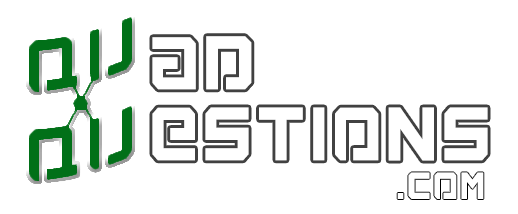



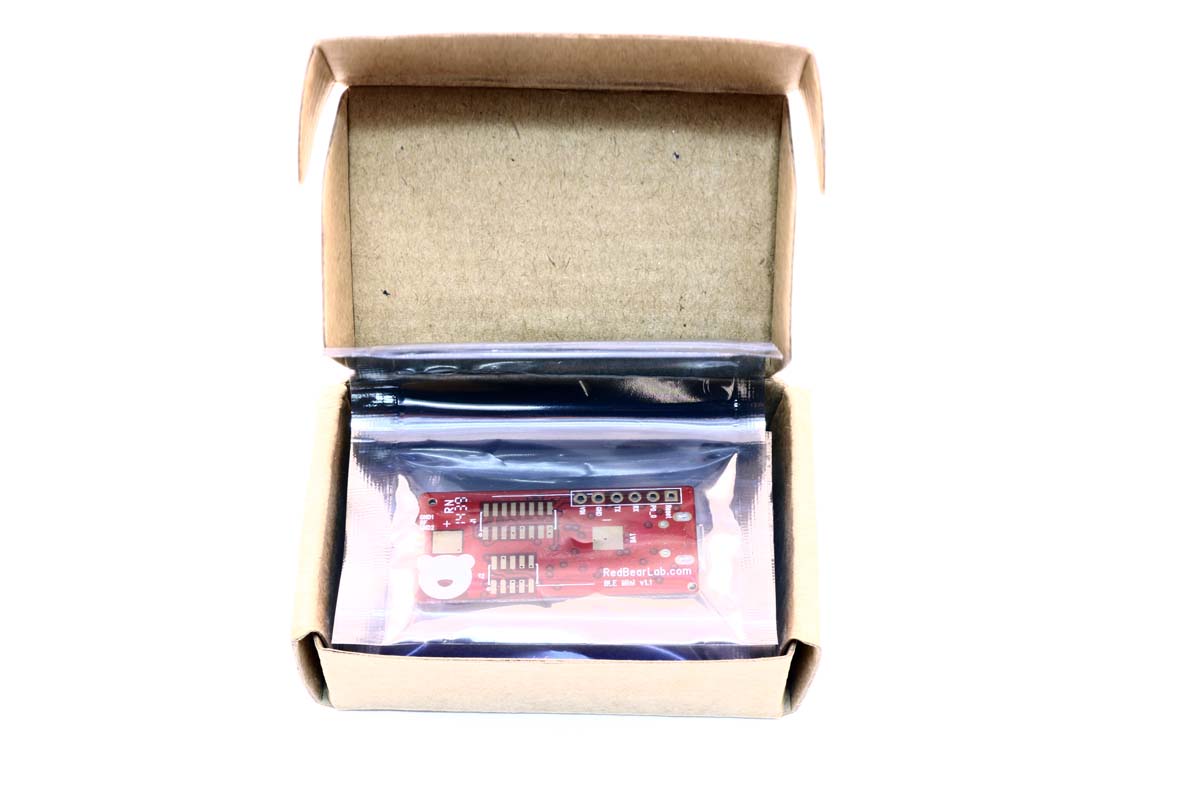









Reviews
There are no reviews yet.